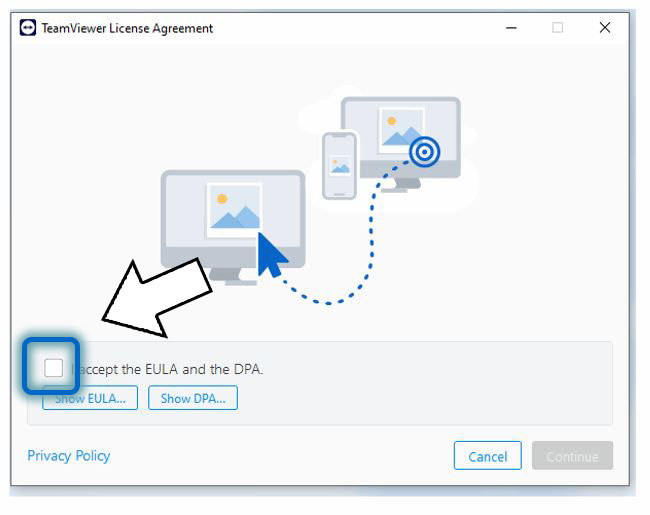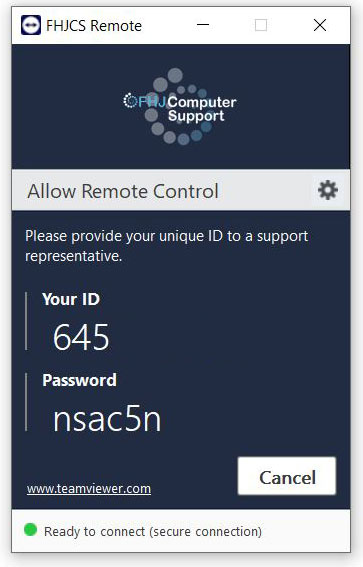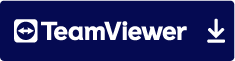Remote
SUPPORT
Teamviewer is our chosen remote support solution, due to its user-friendly nature. Just follow the instructions below, and a skilled technician will be on-hand to assist. If you’re already familiar with the software, you can directly access the download link by clicking here. If not, please refer to the straightforward guide below.
1
- Watch Your Download In The Top Right Of Your Screen
When you have clicked on the download link, you will be directed to a new webpage. Your download will automatically start. On most web browsers you will see the download progress in the top right (as seen in the area marked 1 and 2).
2
- Click The Same Area To Run The Download
Once it has downloaded click in the same area to open the ‘TeamViewerQS‘ application.
3
- Accept the EULA/DPA
Click the EULA/DPA check box in order to proceed to the next stage.
4
- Read Out The Details
As soon as the program is running, please read your unique ID and password to our support technician.
Please click on the link below to download and run Teamviewer.
What happens next?
Only when you have provided the technician with the relevant ID and Passcode can they control your screen. You will be able to terminate the link at anytime.
If you encounter any difficulty please Call 01352 836596