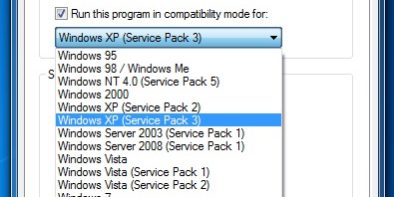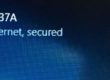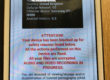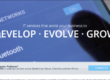I thought this was a good example of how Win 7 built in XP compatibility mode really works well. I had problems installing the above Print Server after an upgrade to Win 7. There are no driver updates available for Vista/Win7 and failed to find a solution on Google. So if you are trying to install this on Win 7, here is how I did it so others can hopefully get this beast working (before deciding to consign it to the dustbin).
Install the program as normal from the cd supplied or downloaded from the sietcom site. Install the ‘USER’ configuration programme. But don’t run the the program when requested after installation.
Go to start/programes/print server utility/print driver setup. Then right click properties and select the Compatibility tab.
On the Tab select run changes for all users and then tick ‘Run the program in compatibility mode for – selecting windows XP (service pack 3) –
also its useful to select ‘run this programe as an administrator’. When promoted select continue.
Open the programe and click OK when prompted, select the printer port and next. It may auto select a printer if you have others. if it does select no. Your New printer port for you LN-304 will be added successfully. Select your installed printer – (if its not there, plug it into a usb port as a local printer and install through the usual method)
Click Apply and OK
Your printer should be set up. Its always a good check to see if it has been configured to the correct port. Go to Start/printers and devices. Double click on the printer and then select customize your printer, click on the ports tab and you should see the printer connected to SCDD**** PrintServer Port with the correct printer selected.